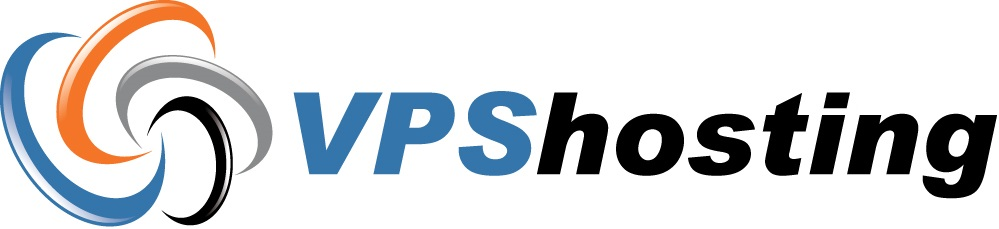When you're still in the development and testing stage of your site and you are not yet ready to point the DNS, you can view your site by using the IP address of your VPS.
Login to Plesk and click on "Server" > "Ip addresses"
Click on the number/link below "Hosting" next to the IP address you want
This will show the list the domains active on that IP.
Choose the domain name (yourdomain.com) that you wish to make default for that IP from the list and click on
"Set as default" on top right of the page.
Try accessing your IP address now from your web browser, it will go to the homepage of the domain you chose.
- 2 gebruikers vonden dit artikel nuttig