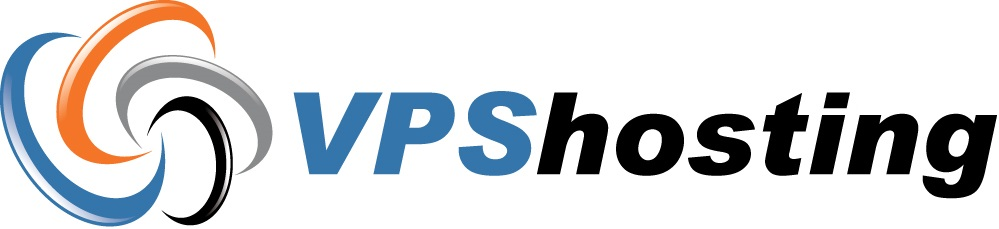Overview:
This knowledge base outlines the steps on how to reboot your Windows VM thru the client portal.
Pre-Requisite:
Applies to Windows Cloud Server Plans.
Steps.
1.Login to Client Portal: https://mya.vpshosting.com.hk/clientarea.php
2.Click on ‘My Services’ on top.
3. Under ‘Products/Sevices, choose the server that you wish to manage and click on the icon located at the far right.
4. Click on’Virtual Machine Settings’
5. Under ‘Actions’, click on Reboot Virtual Machine