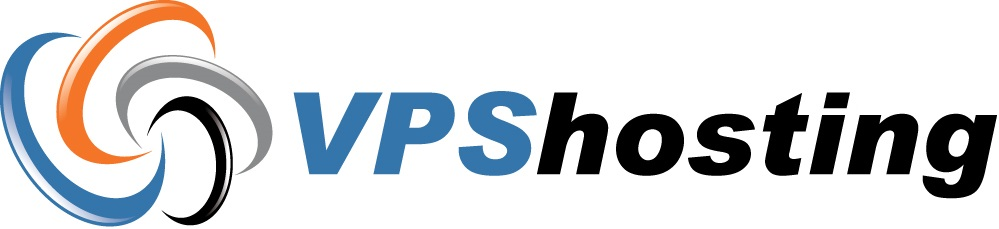Flush DNS
Sometimes after changing DNS records ,when user trying to go to the domain, it's actually pulling up an old IP address instead of looking for a new one and finding the correct record. Please do the following steps to resolve this very common problem of cached DNS.
Microsoft Windows Vista and Windows 7 :-
Close your application (e.g. browser or email).
Click the Start and follow All Programs > Accessories, look for Command Prompt. Be sure to right click on Command Prompt and choose "Run as Administrator". When the black screen appears, type the following command and hit enter.
ipconfig /flushdns
Restart your application (e.g. browser or email).
Microsoft Windows XP :-
Close your application (e.g. browser or email).
Go to the Start menu, choose Run, type cmd and hit OK. When the black screen appears, type the following command and hit enter.
ipconfig /flushdns
Restart your application (e.g. browser or email).
Mac OS :-
Navigate to your Applications folder, open Utilities, and double click on Terminal. Type the following command and hit enter.
sudo killall -HUP mDNSResponder
That command should work on Mac OS X 10.5 (Leopard), 10.6 (Snow Leopard) and 10.7 (Lion). If the above command is not available, you can try the other flush DNS command as follows which should work on Mac OS X 10.4 (Tiger):
sudo dscacheutil -flushcache
Don't worry if either command says something like "Not found".
Restart your application (e.g. browser or email).
Linux :-
Note: Different distributions and versions of Linux may have slightly different commands due to differences in configuration.
Open up a root terminal window (Ctrl+T in Gnome). Type the following command and hit enter.
/etc/init.d/nscd restart
You may need to use sudo depending on your installation instead:
sudo /etc/init.d/nscd restart
Some distributions support this command:
sudo /etc/init.d/dns-clean start
Or support this command:
sudo service nscd restart
Some installations may have NSDS located in another directory, like the following example. You may need to locate where it is installed to be able to execute the correct command.
/etc/rc.d/init.d/nscd restart
Restart your application (e.g. browser or email).
- 0 Users Found This Useful
Related Articles
yum is not installed
Yum is not installed by default in all CentOS based VPSs.To install yum :1. Login to VZPP Power...
How to clear DNS cache from your PC?
To clear the DNS cache resolver from your Windows machine, kindly follow the steps below.1. Click...
How to do traceroute
Traceroute is a diagnostic tool that displays the route and transit delay of packets across the...
Show hidden files in Filezilla
Filezilla and even some FTP clients are set not to show hidden files by default.Hidden files in...
Creating a custom error page (in Linux)
In Linux VPS, to create a custom error page you must do the following: Create your desired...