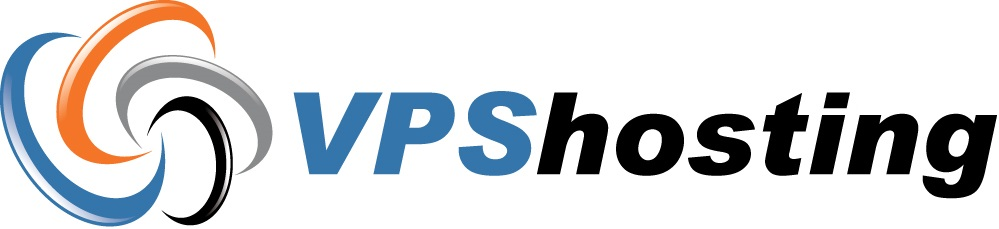This KB will introduce how Server BMC/KVM access by SSH tunnel with redirect by Putty (URL) in example
Preparation:
You should be following login information when you received welcome email. If missing, Please login to our customer portal https://mya.vpshosting.com.hk to check the login information.
- The SSH tunnel gateway server IP address
- The BMC/KVM IP address
- The SSH username and password
- The BMC/KVM username and password (same as SSH login information)
Steps:
1. After filled the target SSH tunnel gateway server IP address
2. At the left hand side panel. Click on Connection > SSH > Tunnels.
Under Add new forwarded port:, enter the following information:
Source port: [port on local machine. Example 443]
Destination: [IP Address of BMC.]:[port on dedicated machine] Example 10.11.x.x:443
Create the following port forward items
L443 10.11.x.y:443
L5900 10.11.x.y:5900
L623 10.11.x.y:623
Note: 10.11.x.y is the BMC ipaddress with we provided for you
3. Click Add.
4. Login in to SSH port redirect server. Keep the Login screen open for SSH tunnel build up. SSH tunnel will be closed as well after SSH connection closed.
5. Open a WEB browser. Visit https://127.0.0.1 (by step 2 example) to assign BMC/KVM login page.
Ref:
http://howto.ccs.neu.edu/howto/windows/ssh-port-tunneling-with-putty/
http://blog.xuite.net/vexed/tech/14718287-%E7%94%A8+PuTTY+%E7%9A%84+SSH+Tunnel+%E4%B8%8A+BBS
http://www.certpal.com/blogs/2010/03/howto-ssh-tunnel-multiple/